Let’s dive in—starting with the simplest way (which you’ve probably tried), then branching out into voice, gestures, and more quirky options.

Button mash (Power + Volume Down)
Most Android devices let you capture the screen by holding Power + Volume Down simultaneously for about 1–2 seconds. You’ll see a flash or hear a shutter sound—it’s your screenshot done deal.
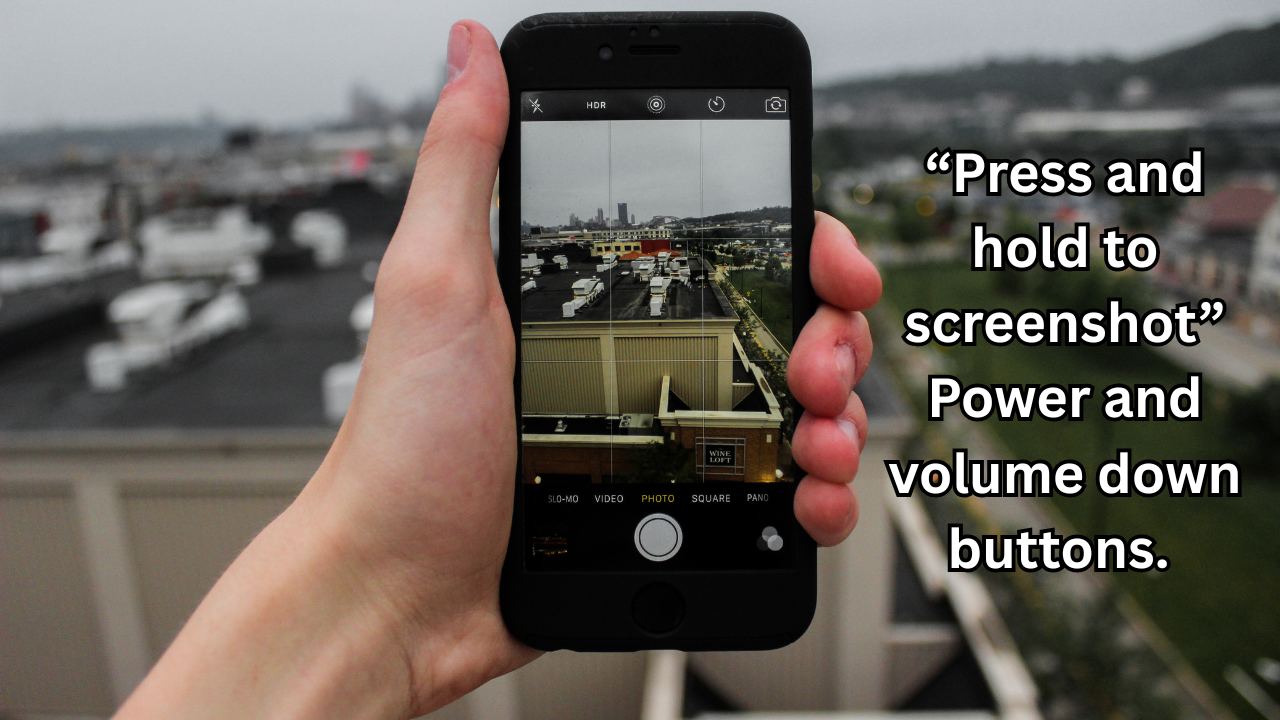
Hold the power button
Can’t do the buttons combo? Just press and hold the Power button. A menu pops up—tap “Screenshot” and voilà, it’s captured.
Quick Settings tile
Swipe down twice from the top to open Quick Settings. Tap the “Screenshot” tile. If you don’t see it, edit your tiles—you can add it for one-tap screenshot access android.com.
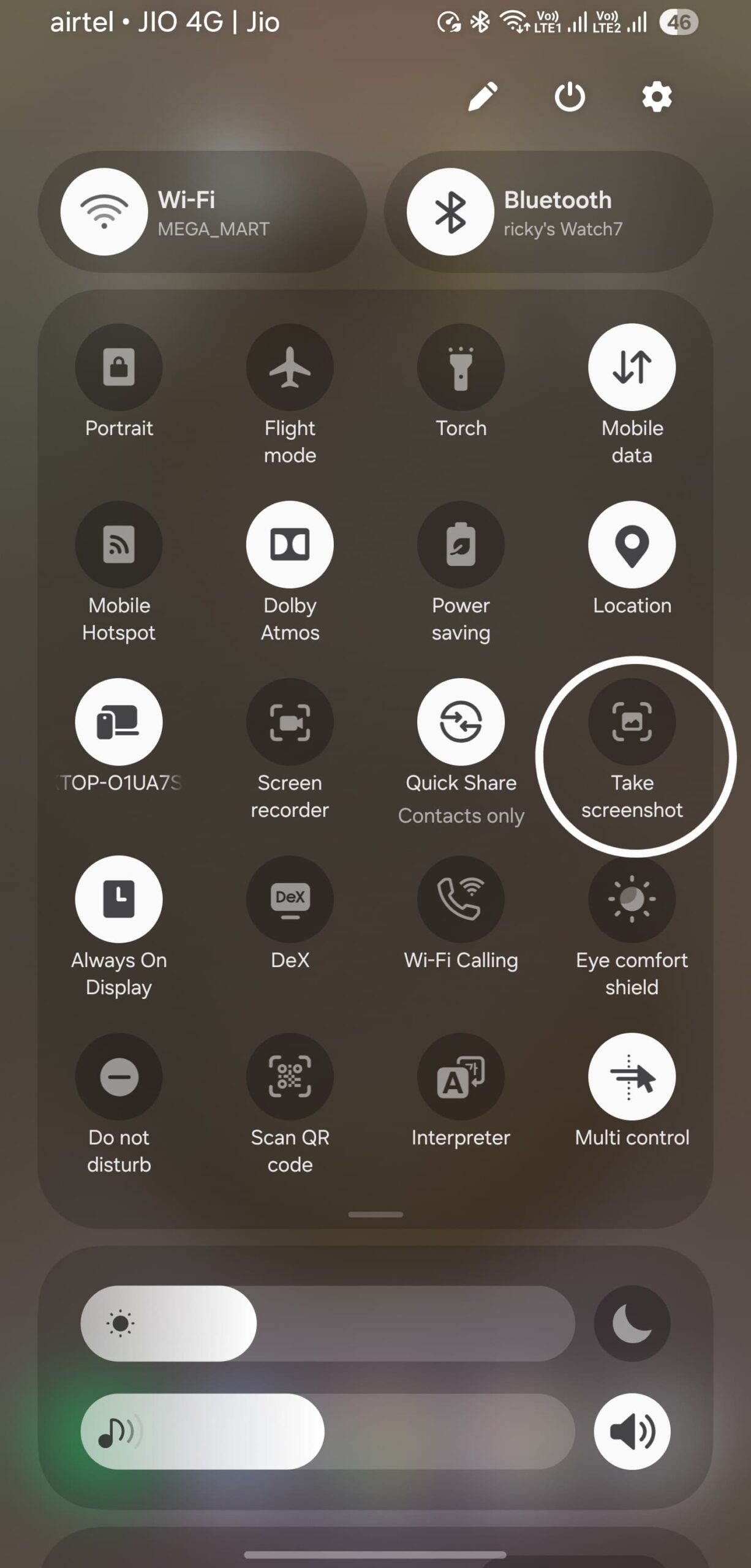
Google Assistant voice command
“Hey Google, take a screenshot.” Yup—hands-free solution. Works on Pixel and other Android phones with Assistant.
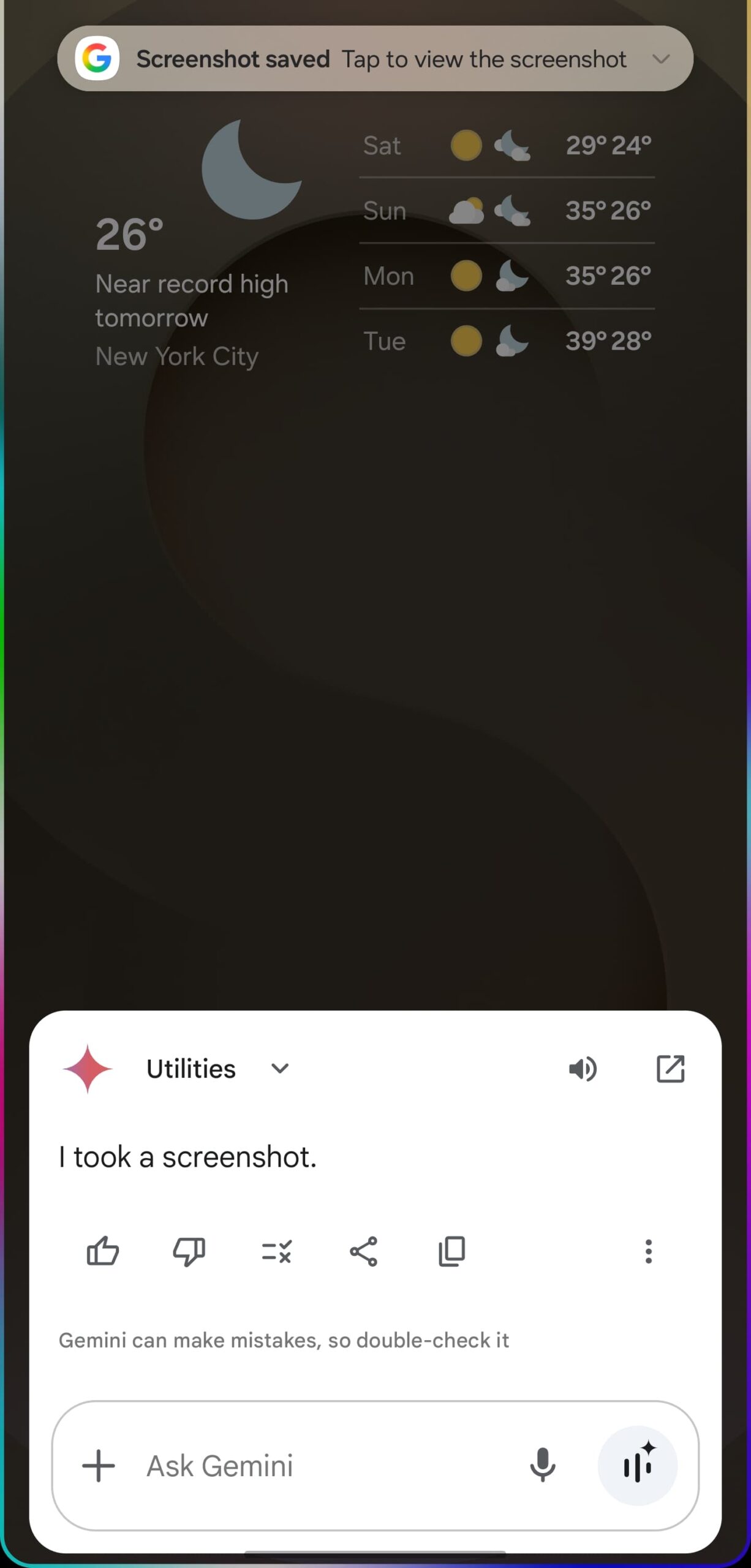
Samsung hand-gesture magic
On Samsung phones, enable Palm swipe to capture in Settings → Advanced Features → Motions and Gestures. Swipe your palm across the screen—just like a Jedi Jedi’ing.
Edge Panel or Button Mapper
Some Samsung users map screenshots to the Edge Panel or back tap gestures (using Good Lock or Button Mapper). Reddit users say:
“Use one hand operation+, its a good lock module, re map one of the gestures to take screenshot or turn on palm swip…”
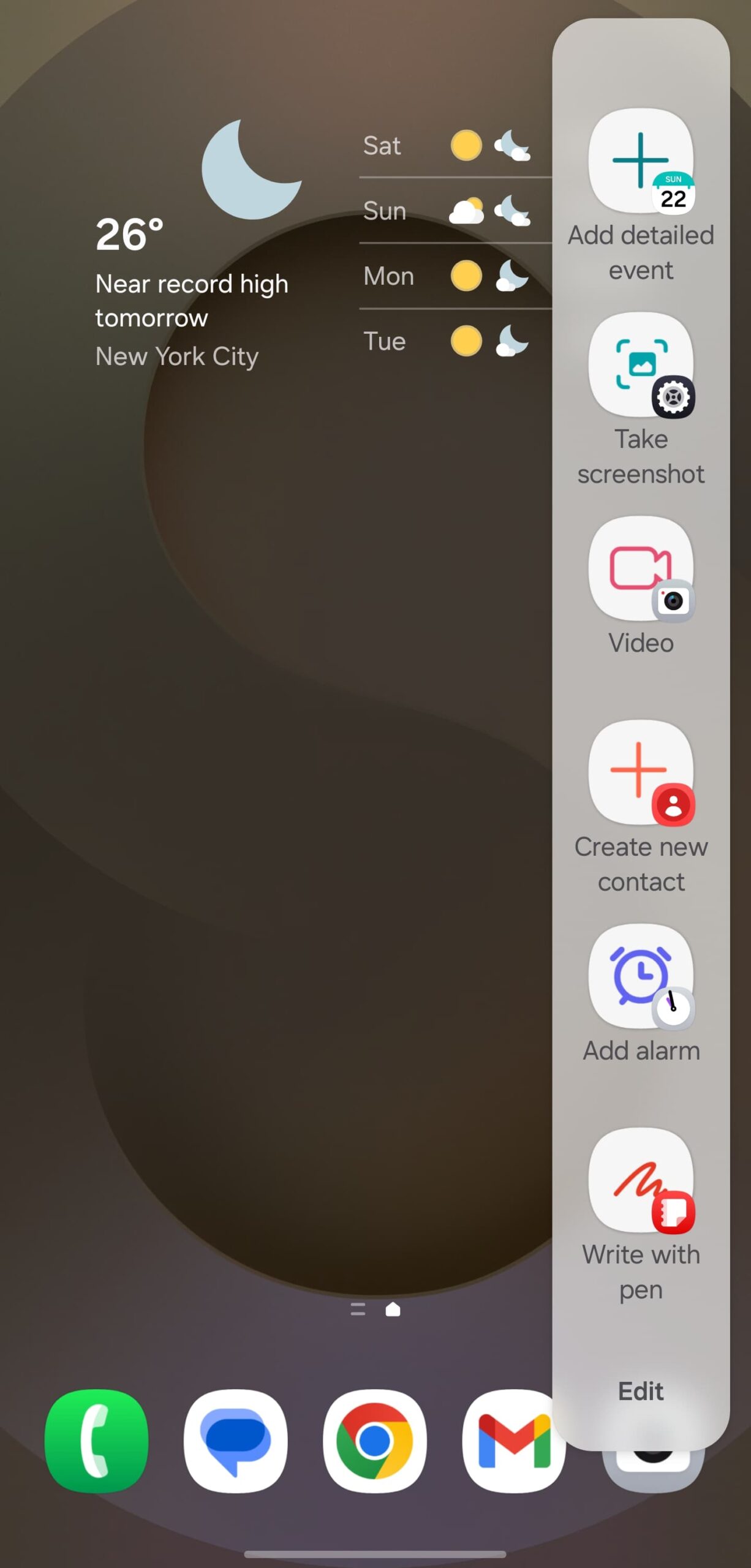
Third-party apps
Older devices (pre‑Android 4) or super-custom setups might need a screenshot app from the Play Store—just search “screen capture” or “screen recorder”.
Bonus: find & edit your screenshots
All screenshots go to your Gallery or Photos app in a “Screenshots” folder. On Pixels, you’ll even get a preview with quick-edit tools.
Troubleshooting tips
Stuff not working? It might be a buggy Power/Volume button—try Quick Settings or voice command.
In incognito/private mode, some apps block screenshots. Try switching to regular mode.
If storage’s full, free up some space before snapping.
Summing it up
Mastering how to screenshot on Android means knowing your options: button combos, quick tiles, voice, gestures, apps—plenty of ways to freeze a moment. Try ’em, mix ’em, pick what feels comfy. Happy screenshotting!
Also read :Samsung Galaxy S25 Edge Falls Short: Why This Ultra-Thin Flagship Missed the Mark

Pingback: How to clear cache on Android without the headache - phonetogadget