Alright, let’s talk about how to clear cache on Android—it’s one of those things you know you should do, but maybe never actually do, right? No worries, I’ve put together five easy, real-world methods that anyone can follow.
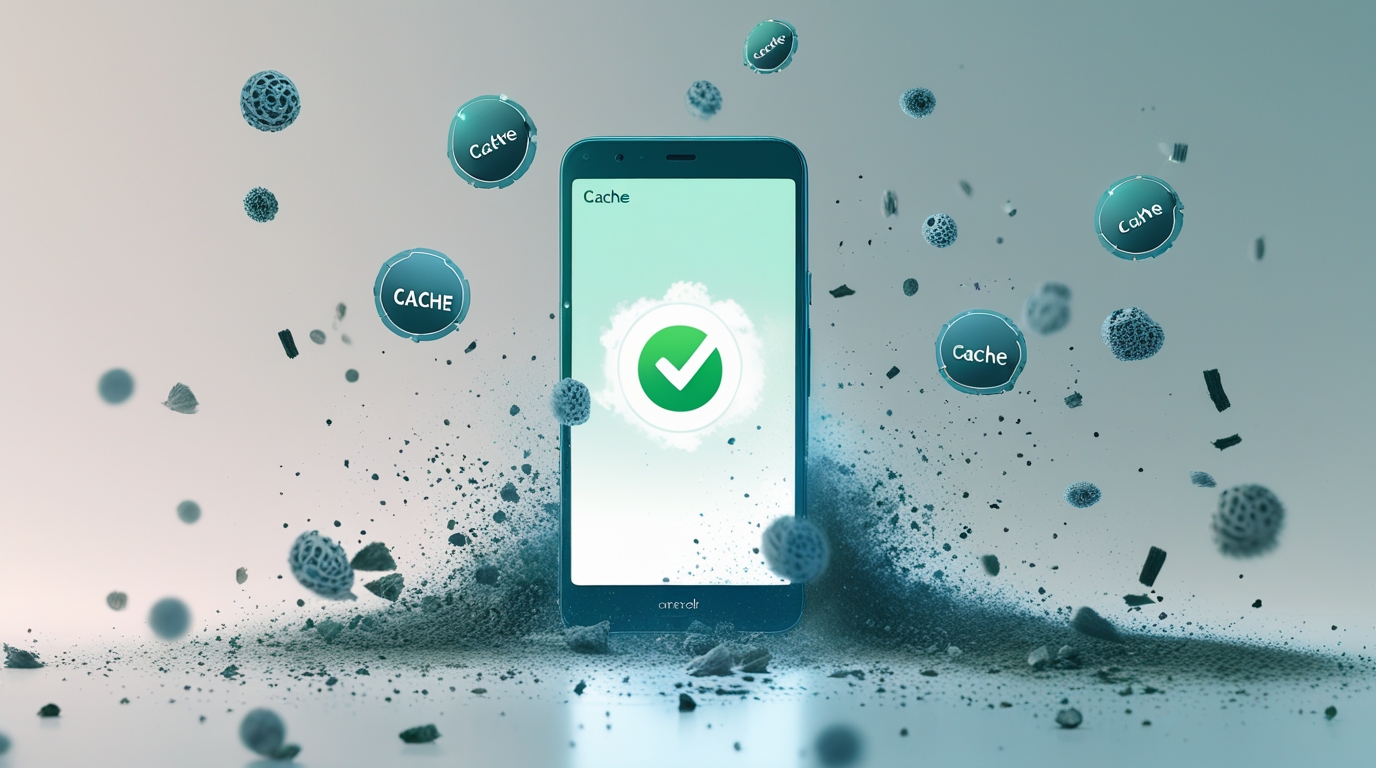
1. Clear cache for individual apps
This one’s classic and super effective. Here’s how:
Go to Settings → Apps.
Tap the app that’s being slow or storing too much data.
Select Storage (or Storage & cache).
Tap Clear cache.
Boom—your app is decluttered and ready to shine again. This is exactly what both Samsung and general Android guides recommend: samsung.com.
2. Use Device Care or Memory cleaner (Samsung & others)
Own a Samsung? Navigate to Settings → Device care (sometimes under “Battery and device care”) → Memory → Clean now.
It swoops in and clears a bunch of app caches at once—pretty handy samsung.com.
3. Wipe system cache (recovery mode)
This is for when your whole phone feels sluggish, especially after a big update:
Power off your device.
Hold Volume Up + Power (on Samsung also Bixby, sometimes).
When Android recovery pops up, use Volume to select Wipe cache partition, then Power to confirm.
After it’s done, choose Reboot system now android.com.
No risk of losing personal data, but gives the system a clean reboot—like clearing cobwebs under the hood.
4. Don’t overlook browser cache (Chrome, Firefox, etc.)
Browsers hoard so much data! Here’s a quick fix:
Open Chrome → tap the three-dot menu → History → Clear browsing data.
Choose your timeframe, tick Cached images and files (and cookies if you want), then hit Clear data support.google.com.
That often zaps sluggish loading or funky site behavior.
5. Use third-party cleaner apps (like SD Maid or AVG Cleaner)
Sometimes doing it manually takes too long. That’s where apps like SD Maid or AVG Cleaner shine—they can batch-clear caches, show you storage hogs, and even handle system-level tidy-ups.
But… should you always clear cache?
Fair question. Cache isn’t evil—it actually speeds up app loading. Most experts (like from StackExchange) agree it’s safe to clear and great for troubleshooting sluggishness, but don’t do it compulsively . A good rule of thumb: clean every few months or when your phone feels clogged.
Quick recap
| Method | Best for |
|---|---|
| Clear individual app cache | Fixing a specific app |
| Device Care (Samsung) | Quick mass clean |
| Wipe system cache partition | After updates or persistent slowness |
| Clear browser cache | Fix web performance or site loading issues |
| Use cleaner apps | One-tap convenience + storage insight |
Final thoughts
Learning how to clear cache on Android doesn’t require a tech degree—it just takes a few taps. It’s like clearing digital cobwebs: quick, satisfying, and your phone will thank you. Try different steps depending on your Android version and manufacturer. Want visuals, infographics, or walkthroughs? Just holler—I’ve got ‘em!
Also read :
