How to do the best face on S25 Ultra
Alright, so you’re wondering how to do the best face on S25 Ultra—and trust me, you’re not alone. Samsung’s Galaxy S25 Ultra camera setup is wild: we’re talking a 200 MP sensor, AI touch-ups, and that sweet ProVisual Engine under the hood. But getting that perfect face takes a bit more than just pointing and shooting.
1. Use the Best Face mode
The S25 Ultra has this nifty feature literally called Best Face (or “Best Face” in the editing UI). It works like this: snap a burst of photos, tap Edit, hit the four-circle icon, and it scans for the shot where your eyes are open or your smile’s just right. You can even manually slide to pick your favorite face on instagram.com. If you haven’t tried it yet, it’s truly revolutionary for group selfies and quick snaps.
2. Master your lighting
Your S25 Ultra’s primary 200 MP sensor excels in daylight conditions, yet natural light remains your most valuable ally. Face a window or go out just before sunset (golden hour—classic). If you’re indoors with sketchy light, tap to focus on your face—Galaxy AI tweaks exposure to brighten things up nicely.
3. Let Galaxy AI help you frame
The S25 Ultra isn’t just about pixels—it’s smart. Turn on the Shot suggestions feature (in Camera > Settings). It overlays a golden X or guide to help you line everything up—especially flattering for selfies. This feature eliminates the question of “Why does my chin look weird?”
4. Play with Composition guide
If you prefer a more hands-on approach, activate Composition Guide: Gridlines and Leveling and apply the rule-of-thirds principle. Align your eyes on the top third, and voila, instantly better framing.
5. Try Portrait Studio
Once you’ve nailed the best face, dive into Portrait Studio in the Gallery app. It uses Galaxy AI to smooth skin, accentuate eyes, and subtly pop your face (without overdoing filters). It’s like getting a mini-makeup edit, minus the heavy-handedness.
6. If needed, use Generative Edit
Do you want to remove a stray hair or a photobomber? The Generative Edit tool lets you “erase” unwanted bits—subjects or background clutter—and fills in the space naturally. Handy for clean, distraction-free selfies.
7. Keep it 12 MP in normal mode
That 200 MP sensor rocks for capturing crazy detail, but most face shots are fine at the default 12 MP (12.5 MP equivalent). This feature not only conserves storage but also enhances the speed of editing.
8. Night mode + front camera = Nightography
Night selfies can look grainy, but the S25 Ultra front shooter has Nightography, which applies low-light tricks even on selfies. Hold steady and let it do its thing; results are surprisingly crisp.
9. Create shortcuts for the front cam
Want quick access? Press and hold the camera app icon to add a “Take selfie” shortcut to your Home screen. Then, double-click the power button to launch and swipe to the front cam—boom, you’re ready in under two seconds.
10. Edit with Remaster
Once you’ve got your shot, open it in the Gallery and swipe up for Remaster—it sharpens and clarifies, especially eyes and skin tone. It’s subtle but powerful if you want your face pic to pop.
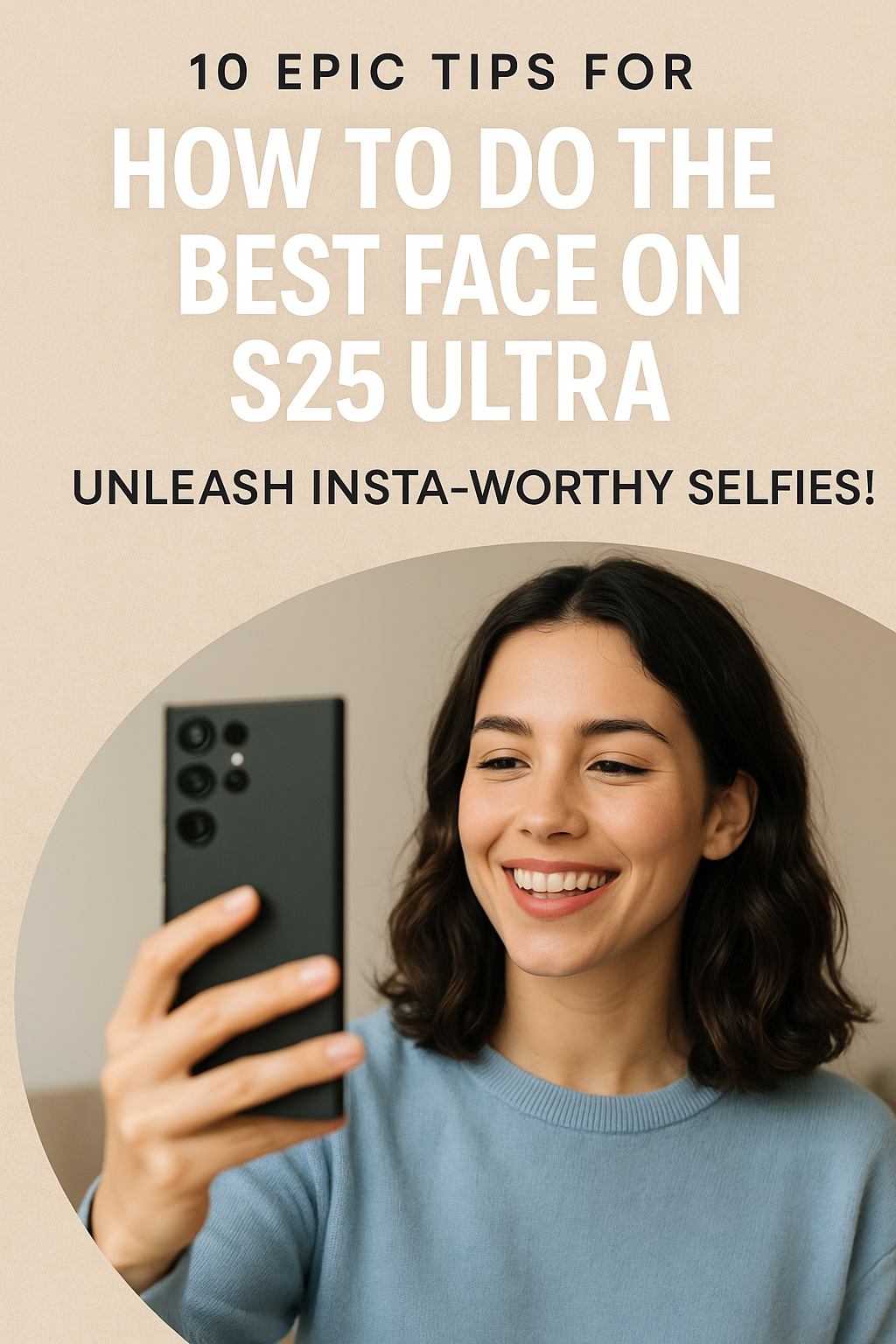
Sample workflow: A real-world face shot
Snap a burst or two.
Tap Edit → Best Face, and pick the top result.
Enhance with Portrait Studio.
Fix flaws with Generative Edit.
Night shot? Use Nightography.
Use Remaster for the final polish.
Voilà—you’re Insta-ready.
Why this works: Tech behind the magic
Samsung’s ProVisual Engine powers all this AI wizardry—from subject recognition to photo optimization. samsung.com Plus, the Galaxy AI suite gives tools like Sketch to Image, Circle to Search, and Portrait Studio to refine your shots further.
Quick FAQ
Q: Can I use Best Face on videos?
A: Not yet—Best Face is for still-photo editing only. But you can use Auto Trim or Instant Slo‑Mo, both newer Galaxy AI video tools.
Q: What if Best Face isn’t showing in Edit?
A: Some users mention needing One UI updated or multiple faces in a burst. Tap the Edit button and then select the four-circle icon; this feature works best when you have several shots to compare.
Q: Will generative edits look fake?
A: Not really—Samsung’s tool fills gaps using AI trained on real scenes. It’s often praised as more natural than rivals like Google’s tomsguide.com. Just don’t overdo it.
Final Word
So that’s pretty much How to do the best face on S25 Ultra—burst shots, Best Face picks, lighting, framing, AI editing, and polish. Although it may seem overwhelming at first, once you practice the steps a few times, it becomes effortless. Your selfies will thank you 😊
Also Read: 5 Stellar Reasons the Galaxy Fold Is Still the Fold to Watch

Pingback: 7 Powerful Reasons What Is the Difference Between Samsung Fold 6 and 7 Will Blow Your Mind - phonetogadget