How To Transfer Data From Android To iPhone
how to transfer data from android to iphone? Yup, that’s precisely what you’re here for—and I’ve got your back. Switching from Android to iPhone feels like learning a new language: lots of buttons, menus, and your precious photos lurking somewhere else. But relax. With a dash of patience and the right steps, you’ll be cruising in iOS land before you know it.
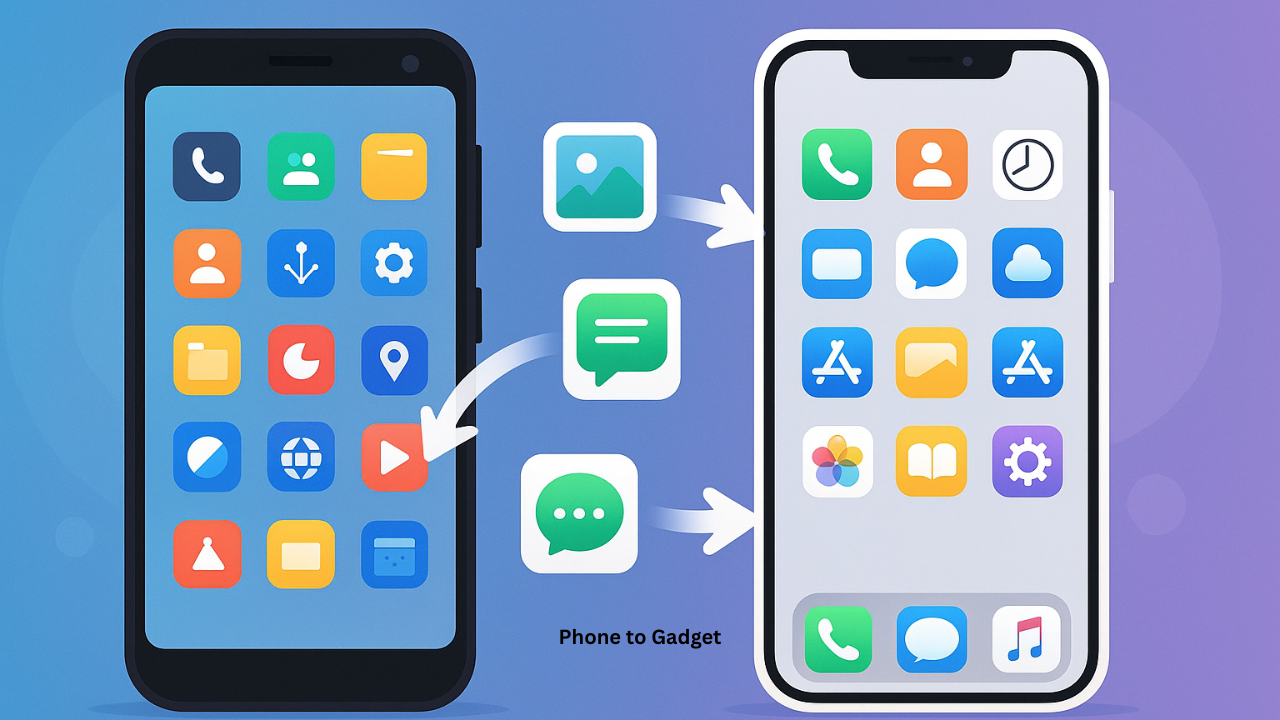
1. Apple’s official “Move to iOS” app
Probably the easiest and most straightforward way. Apple built it just for this. Download Move to iOS from Google Play, and during the iPhone setup, choose Transfer from Android. Your Android will generate a code—type it in, and boom—you’re moving contacts, message history, photos, videos, bookmarks, mail accounts, calendars, and even WhatsApp data over support.apple.com
Pros
Transfers almost everything
Free, official, and secure
Cons
You must reset or have a brand-new iPhone
Wi‑Fi glitches can stall things
2. Wired transfer (cable power!)
Prefer speed and stability? Grab a USB-C to Lightning cable or an adapter and use tools like Wondershare MobileTrans, which support cable transfers up to 30 MB/s. It’s especially handy if you don’t want to rely on Wi‑Fi or risk interruptions with big files.
Steps:
Connect both phones to a PC or Mac
Open MobileTrans → choose “Phone to Phone.”
Select Android as source and iPhone as the destination.
Pick what to transfer → click Start
Pros
Faster, more reliable
Doesn’t need Wi-Fi
Cons
Needs a computer and maybe a purchase after trial limits
3. Cloud services (Google Drive, iCloud, Dropbox)
Already using Google Drive or Dropbox? Just upload your stuff on Android, then install the same app on your iPhone and download. Great for photos, docs, and small files.
Pros
Works anytime, no reset needed
Great for selective transfers
Cons
Time-consuming for bulk data
Limited by your storage plan
4. LocalSend or similar apps
Manual but clever: install LocalSend on both devices. As long as they’re on the same Wi-Fi, the app finds nearby peers—select files, hit Send, and accept on the iPhone.
Pros
No cables, no cloud
Free and open-source
Cons
You choose files one type at a time
Might feel clunky with tons of data
5. Email for tiny transfers
Just a few photos or docs? Email them to yourself. Attach on Android, send, and open on iPhone. Takes seconds.
Pros
Super easy
No setup
Cons
Size limits
Only practical for a handful of files
6. Manual PC/Mac transfer
Plug your Android into your computer, copy files over, then connect the iPhone and use iTunes’ File Sharing to transfer.
Pros
Full control
No special apps
Cons
Requires technical know-how
Time-consuming for large transfers
Pro Tips for a flawless transfer
Charge both phones and keep them plugged in. Transfers die on low battery!
Update your apps and OS on both devices. Avoid “incompatible version” errors.
If you’re using Move to iOS and it gets stuck—restart your Wi-Fi, try forgetting networks, or resort to the cable alternative.
Transfer WhatsApp chats last, using the built-in Move to iOS feature or WhatsApp’s export tool.
Review after transfer. Double-check contacts, messages, and media are all there.
FAQ: Common questions
Q1: Can I transfer apps too?
Only apps available in the iOS App Store. Move to iOS finds free equivalents, but paid apps must be bought again manually.
Q2: Can I transfer data after I’ve set up my iPhone?
Yep. Use cables or tools like MobileTrans, cloud services, LocalSend, or email. No reset needed.
Q3: What about privacy?
Apple’s Move to iOS is private and encrypted. Third-party tools like MobileTrans claim not to store your data. Still, read their privacy policies.
Q4: Transferring photos only—best way?
Use Google Photos or Dropbox. Upload from Android, install the app on iPhone, and download. Super easy.
Wrapping it up
So, there it is: how to transfer data from android to iphone, covered in six real-world ways. Whether you go official with Move to iOS, cable-powered with MobileTrans, cloud-based, or old-school manual—it’s doable. Choose what suits you best, follow the steps (and pro tips!), and enjoy your shiny new iPhone without losing your digital history.
External links you might find helpful:
Apple’s official Move to iOS instructions
Wondershare MobileTrans guide
- Google Drive app install links
Also Read: 5 Shocking Reasons FBI Warns iPhone Android Text Messages Are Riskier Than You Think
